If you’re looking to reset MyQ garage door opener, you’re in the right place. The process might feel overwhelming at first, but with clear steps, it becomes simple to follow. In this guide, we will walk you through the entire reset process, ensuring you can tackle any issues with confidence and ease.
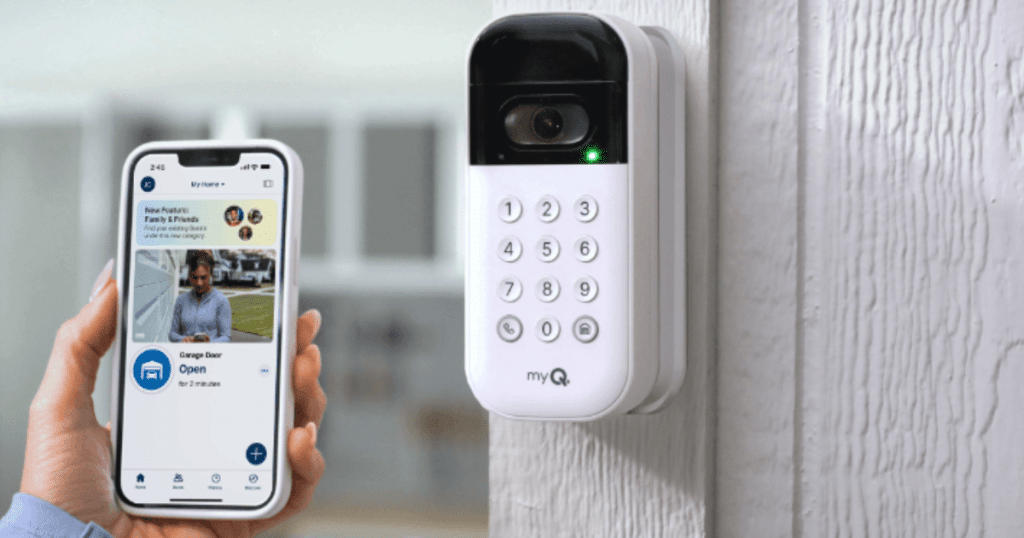
Resetting your MyQ garage door opener is a common need, whether due to technical glitches or security updates. Our step-by-step guide ensures that even the least tech-savvy individuals can complete the process. By following these instructions, you’ll have your system back up and running smoothly in no time.
Understanding the MyQ Garage Door Opener
The myQ garage door opener lets you control and monitor your garage door remotely using the myQ app. You can open or close it from anywhere, get alerts, and connect it with smart home systems for added convenience and security.
Key Features of MyQ Garage Door Opener
- Remote Access: Control your garage door from your smartphone.
- Real-Time Notifications: Get alerts about door activity.
- Compatibility: Works with various smart home systems like Amazon Alexa and Google Assistant.
- User-Friendly Interface: Easy to navigate and operate via the app.
- Security: Enhanced security features to protect your home.
Understanding these features can help users appreciate the importance of maintaining and, when necessary, resetting their MyQ garage door opener to ensure it functions optimally.
Reasons to Reset Your MyQ Garage Door Opener
You may find yourself needing to reset your myQ garage door opener for different reasons. Knowing these situations can help you decide when it’s needed.
1. Technical Glitches
Technical bugs can cause the myQ system to malfunction. A reset often clears errors and restores smooth operation of the garage door.
2. Security Concerns
After a break-in or suspicious access, resetting your myQ opener helps secure the system and protect your home from future risks.
3. Device Malfunctions
If your myQ garage door opener stops responding, a reset can resolve connection issues and restore full remote control access.
4. System Updates
When updating your myQ software, a reset may be needed to sync the opener and ensure everything runs smoothly without errors.
5. New User Setup
Transferring your myQ opener to a new owner? A system reset removes old settings and prepares it for a fresh configuration.
Understanding these reasons can help you identify and address issues promptly, maintaining the efficiency and security of your MyQ garage door opener.
Preparing for the Reset MyQ Garage Door Opener Process
It’s important to get everything ready before starting the reset process. Proper preparation ensures a smooth reset and helps avoid potential pitfalls.
1. Gather Necessary Tools
Before starting, have your phone, the myQ app, and any needed passwords or codes ready to complete the reset smoothly.
2. Backup Settings
Write down or save your current settings. This makes it easier to set everything back up after the reset is finished.
3. Check Internet Connection
Ensure your Wi-Fi connection is strong and stable. A reliable internet connection is needed to reset and reconnect your myQ device properly.
4. Review the User Manual
Look over the user manual for your myQ model. It gives helpful steps that guide you through the reset process safely.
5. Ensure Safety
Make sure the garage space is free of obstacles and let your family know. This helps avoid any accidents or distractions during the reset.
By taking these preparatory steps, you will be ready to reset your MyQ garage door opener efficiently and effectively.
Easy Steps to Resetting Your MyQ Garage Door Opener
Resetting your myQ garage door opener may sound complicated, but it’s quick and easy if you follow the steps below. This guide ensures everything is set up correctly from start to finish.
Step 1. Open the MyQ App
Begin by launching the myQ app on your phone. Log in to your account to access the controls for your garage door opener.
Step 2. Access Device Settings
Open the app menu and select your connected garage door device. Then select the gear or settings icon to continue.
Step 3. Select the Reset Option
Scroll through the settings and find the factory reset or remove device option. This will start the process to reset myQ garage door opener.
Step 4. Follow On-Screen Instructions
The app will show step-by-step instructions. Confirm your reset choice and wait a moment for the device to clear all current settings.
Step 5. Reconfigure Device
Once the reset is done, reconnect the opener to Wi-Fi and set your preferences. Follow the app’s prompts to finish the setup.
Resetting your myQ garage door opener helps fix bugs and keeps your smart garage system running smoothly. Follow these steps anytime you need a clean start.
Troubleshooting Common Issues During the Reset of MyQ Garage Door Opener
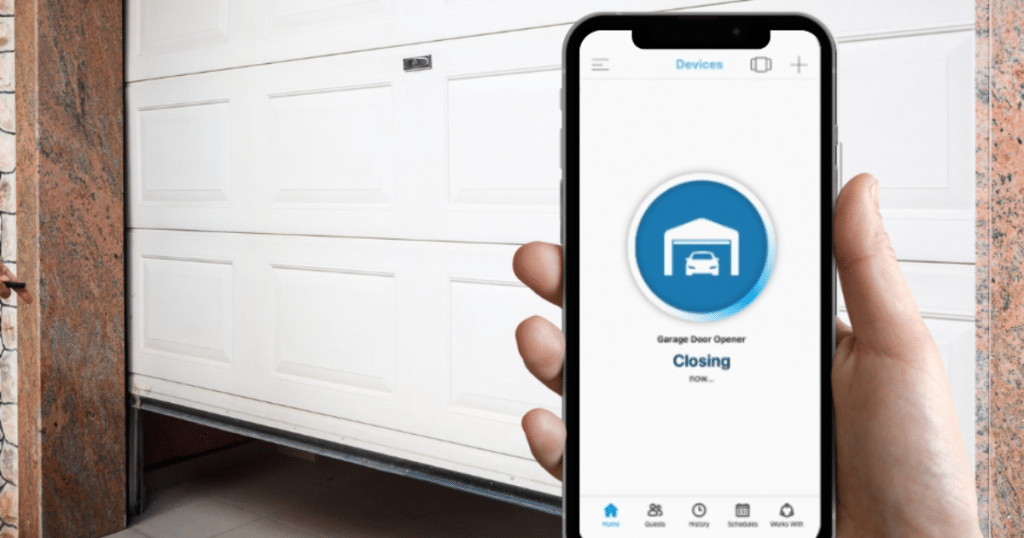
Even with a clear guide, issues can arise during the reset process. Knowing how to troubleshoot these problems can save you time and frustration.
- App Malfunction: If the MyQ app is not responding, try restarting your smartphone and reopening the app.
- Connection Errors: Ensure your Wi-Fi is stable and that the device is within range of the router.
- Reset Failure: If the reset does not seem to work, repeat the steps carefully, ensuring each one is completed correctly.
- Device Unresponsive: Sometimes, a hard reset by unplugging the device and plugging it back in can resolve responsiveness issues.
- Forgotten Passwords: Use the app’s password recovery feature to reset your login credentials if needed.
By addressing these common issues, you can successfully complete the reset and restore your MyQ garage door opener’s functionality.
How to Reconnect Your MyQ Garage Door Opener After Reset
Once you’ve reset your device, the next step is to reconnect it to your network and ensure it functions correctly. This process is crucial for restoring full operational capabilities.
1. Configure Wi-Fi
Open the myQ app and follow the steps to connect your garage door opener to your home’s Wi-Fi for smooth remote access.
2. Verify Connection
After connecting to Wi-Fi, test it by opening and closing the garage door using the myQ app to confirm it works properly.
3. Re-enter Security Settings
Go into your settings and update your password or access code. This keeps your garage door system protected after the reset is done.
4. Test Notifications
Enable and check app alerts to ensure you receive real-time updates when the garage door opens or closes, for added peace of mind.
5. Integrate with Smart Home Systems
Reconnect your myQ opener with other smart home devices, such as lights or security systems, so everything works together in one easy setup.
By following these reconnection steps, you can ensure your MyQ garage door opener is ready to use and secure.
Maintenance Tips for Your MyQ Garage Door Opener
To keep your MyQ garage door opener in top condition, regular maintenance is essential. These tips will help extend the life of your device and ensure reliable performance.
1. Regular Updates
Check your myQ app often for system updates. Install the latest version to help your garage door opener operate safely and efficiently.
2. Inspect Hardware
Inspect your garage door opener and its components, such as springs and cables. Spotting early damage can stop bigger problems from happening later on.
3. Clean the Device
Wipe off dust and dirt from your garage door opener and sensors. Clean parts work better and last longer with regular care.
4. Test the System
Open and close your garage door a few times to ensure everything works properly. Smooth movement indicates that your system is in good working order.
5. Review Security Settings
Change your password periodically and review who has access. This helps keep your garage and home protected from unwanted entry.
Implementing these maintenance practices will help you avoid unnecessary resets and keep your MyQ garage door opener functioning optimally.
Alternative Solutions for MyQ Garage Door Opener Problems
If resetting your MyQ garage door opener doesn’t resolve issues, consider alternative solutions. These options can help address persistent problems and enhance your device’s performance.
- Professional Assistance: Consult a qualified garage door technician for a comprehensive inspection and repair.
- Upgrade the System: Consider upgrading to a newer model with advanced features for improved functionality.
- Check Network Devices: Sometimes, the issue may be with your router or network; ensure these are functioning correctly.
- Explore Compatible Accessories: Adding compatible sensors or devices can enhance the system’s capabilities.
- Consult User Forums: Online forums can offer insights and solutions from other users facing similar issues.
Exploring these alternatives can provide additional support and solutions for your MyQ garage door opener needs.
FAQs About MyQ Garage Door Reset
How do I unlink myQ from Amazon Key or HomeKit?
To unlink myQ from Amazon Key or HomeKit, go to the myQ app, tap the menu, and remove the integration under “Works With.” This disconnects myQ from Amazon or Apple services and stops all linked access features.
How do I reset myQ Smart Garage Control?
To reset your myQ Smart Garage Control, press and hold the settings button until you see the LED light start blinking blue, then let go. This will clear Wi-Fi settings and let you set up your myQ device from the start.
Can I reset myQ remotely?
No, you cannot reset myQ remotely. You must be near the device to manually press the reset button on the myQ Smart Garage Control unit.
What is the typical time needed to complete a myQ opener reset?
Resetting your myQ opener usually takes less than 2 minutes. After pressing the reset button, the myQ device restarts and becomes ready for a new setup.
How do I know if myQ is working properly?
To check if myQ is working properly, open the app and test remote access by opening and closing the garage door. If the door responds and the status updates, your myQ system is working as it should.
Conclusion
Having trouble trying to reset myQ garage door opener can be stressful, especially if you are not sure where to start. This guide gives you clear steps to follow so you can avoid the guesswork. A working myQ system means peace of mind and better home security.
If your garage door still does not respond after the reset or if problems keep coming back, it might be time to call a pro. Garage Door Wizard proudly offers expert help and trusted service for all types of garage door repair in Cypress, TX. We are just a quick call away.
Avoid the hassle of dealing with a malfunctioning garage door opener. Whether you want to reset your myQ garage door opener or need a full check-up, our team is ready to help. Reach out to Garage Door Wizard and let us get your door back in shape.
End Note
If you need expert support after trying to reset your myQ garage door opener, Garage Door Wizard is here to help. We take care of everything, whether it’s a small repair or a complete replacement. Explore our full range of garage door services and see how our reliable garage door repairs can keep your system running smoothly every day.
We also offer trusted help with garage door openers, keypads, and remote controls, and quick emergency garage door service for urgent needs. If your business needs attention, we also provide dependable commercial door repairs. Our service and maintenance plans are built to extend the life of your garage door and help prevent future issues.
Want to know more about who we are and what we do? Visit our About Us page, browse our FAQs for helpful answers, or view past projects in our gallery. Stay updated with expert tips from our blog and check our service areas to see if we serve your location. Stay informed with the latest tips and news by connecting with us on Facebook. Ready to get started? Contact us today for friendly, professional garage door service you can trust.
Garage Door Wizard
17302 House Hahl Rd, Cypress, TX 77433, United States
+18325299590
